The GPT Store, launched by OpenAI, is a platform designed to help users discover useful and popular custom versions of ChatGPT.
Since the announcement of GPTs two months ago, users have created over 3 million custom versions, many of which have been shared for others to use.
The GPT Store is now being rolled out to ChatGPT Plus, Team, and Enterprise users, providing them with a space to explore and utilize these GPTs.
The store showcases a diverse range of GPTs developed by both partners and the community. Users can browse popular and trending GPTs on the community leaderboard, which features categories such as DALL·E, writing, research, programming, education, and lifestyle.
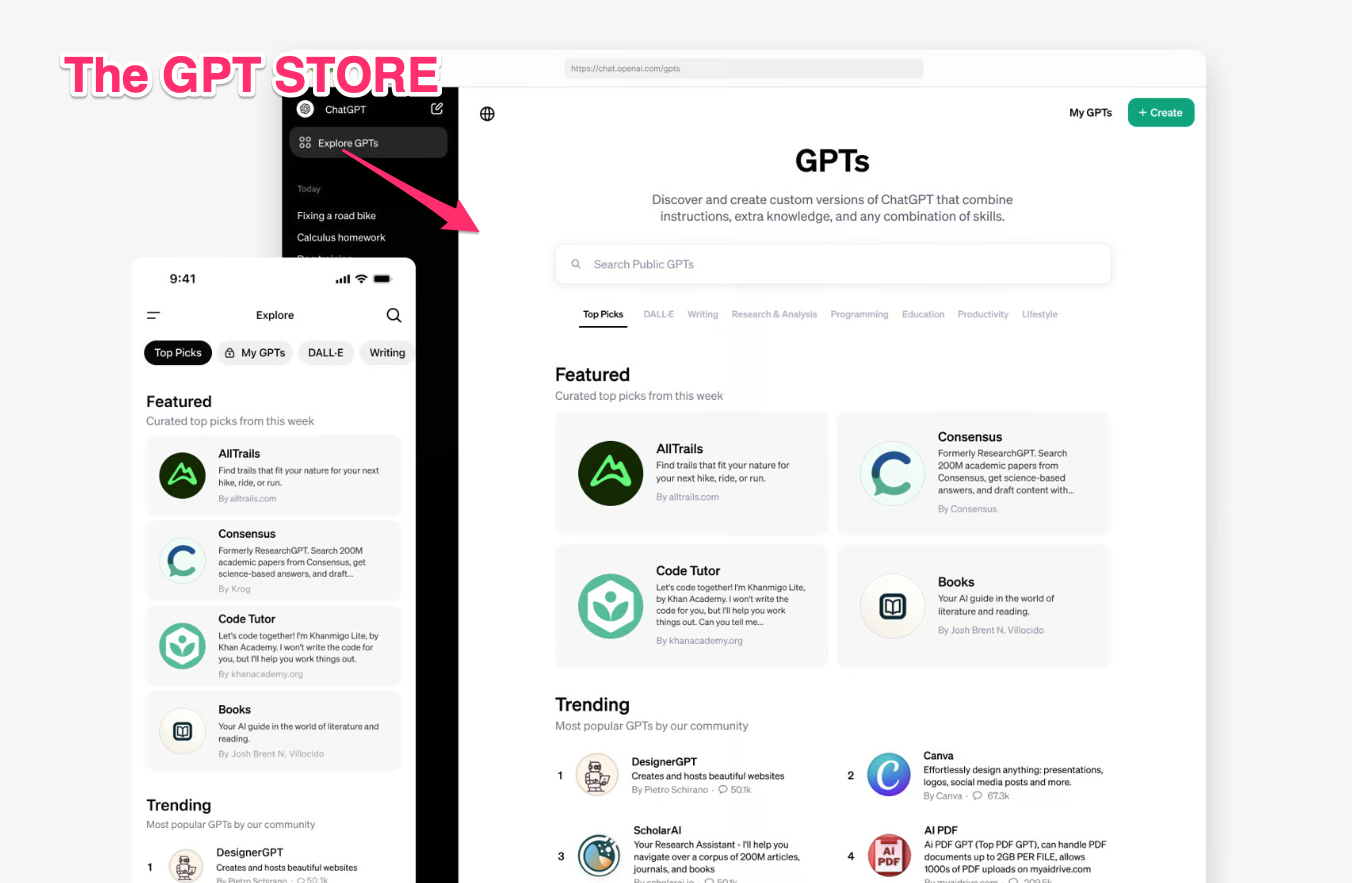
Every week, the store highlights useful and impactful GPTs, including personalized trail recommendations from AllTrails, academic paper synthesis from Consensus, coding tutorials from Khan Academy’s Code Tutor, and more.
You can find key statistics about the GPT Store in a post on the SEO.AI blog. I believe the key information is that does not contain all of the 3 million GPTs that are made in total.
A step-by-step guide on how to create a custom GPT
Creating a GPT, a custom version of ChatGPT, is a straightforward process. Here's a step-by-step guide:
- Open your web browser and go to https://chat.openai.com/gpts/editor. Alternatively, you can click on your name and choose “My GPTs”.
- Click the “Create a GPT” button.
- Use the Create tab to interact with the GPT Builder. You can instruct it to create a GPT for a specific purpose, such as "Create a GPT that generates visuals for new products" or "Create a GPT that helps format my code."
- Switch to the Configure tab to assign a name and description to your GPT. This is also where you can choose the actions your GPT will be capable of, like browsing the internet or generating images.
- Once you're satisfied with your GPT, click on “Publish”. You can then decide whether to share your GPT with others.
For more advanced settings, you can use the GPT Editor:
- The Create tab is where you can ask the GPT Builder to assist you in creating a new GPT.
- In the Configure tab, you can:
- Add an image: Either ask the GPT Builder to create an image or upload one yourself.
- Write Additional Instructions: Provide specific guidelines on how your GPT should behave and what it should avoid.
- Set Prompt Starters: Give examples of prompts that users can use to start a conversation with the GPT.
- Add Knowledge: Supply extra context that your GPT can use as a reference. Be aware that content from uploaded files might appear in the output.
- Enable New Capabilities: Allow your GPT to browse the web, generate DALL·E images, and perform advanced data analysis.
- Set up Custom Actions: Make your GPT interact with third-party APIs by providing endpoint details, parameters, and usage instructions. If you've built a plugin before, you can use your existing plugin manifests to define actions for your GPT.
How to create a GPT
Building a GPT is a simple process that doesn't require any coding skills. If builders want to share a GPT in the store, they need to save their GPT for Everyone and verify their Builder Profile.
To ensure compliance with usage policies and GPT brand guidelines, a review system has been established that includes both human and automated reviews. Users can also report GPTs.
How to monetise GPTs
In the first quarter, a GPT builder revenue program will be launched, where US builders will be paid based on user engagement with their GPTs. Details on the criteria for payments will be provided closer to the launch.
For Team and Enterprise customers, the GPT Store offers a private section that includes GPTs securely published to their workspace. The store will soon be available for ChatGPT Enterprise customers and will include enhanced admin controls for managing how internal-only GPTs are shared and which external GPTs may be used within the business. As with all usage on ChatGPT Team and Enterprise, conversations with GPTs are not used to improve OpenAI's models.
Frequently Asked Questions
Here are some quick answers to common questions about the GPT Store and creating a GPT.
What is the GPT Store?
The GPT Store is a platform launched by OpenAI that allows users to discover and use custom versions of ChatGPT, known as GPTs, created by other users.
How can I create a GPT?
Creating a GPT involves navigating to the GPT editor on the OpenAI website, clicking on "Create a GPT", and interacting with the GPT Builder in the Create tab. You can then configure your GPT's settings, such as its name, description, and actions, in the Configure tab.
Can I share my GPT with others?
Yes, once you've created a GPT, you can choose to publish it and share it with others.
What are the advanced settings in the GPT Editor?
The advanced settings in the GPT Editor allow you to add an image, provide additional instructions, set prompt starters, add knowledge, enable new capabilities, and set up custom actions for your GPT.
Can I earn money from my GPT?
Yes, OpenAI is launching a GPT builder revenue program where US builders will be paid based on user engagement with their GPTs.
Can I use GPTs in my business?
Yes, for Team and Enterprise customers, the GPT Store offers a private section that includes GPTs securely published to their workspace. The store will soon be available for ChatGPT Enterprise customers and will include enhanced admin controls for managing how internal-only GPTs are shared and which external GPTs may be used within the business.







